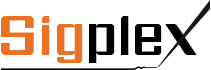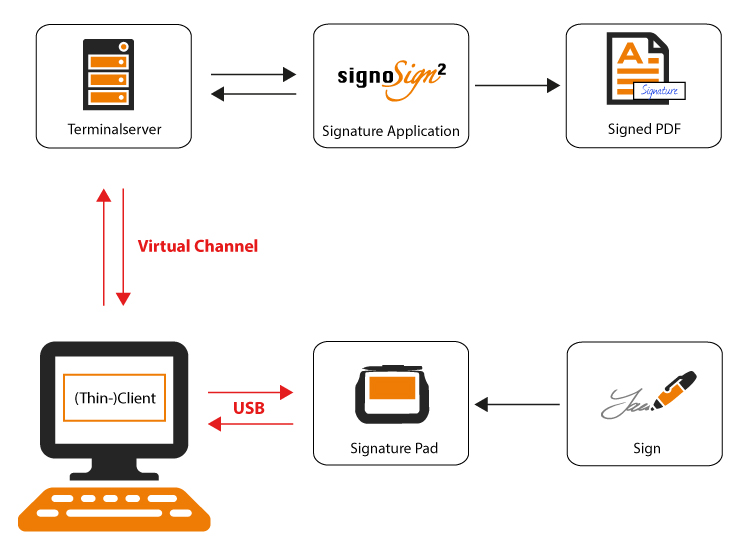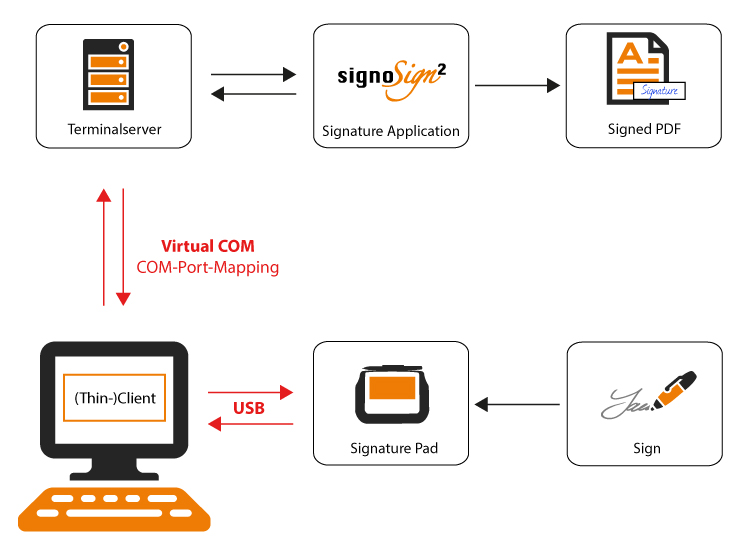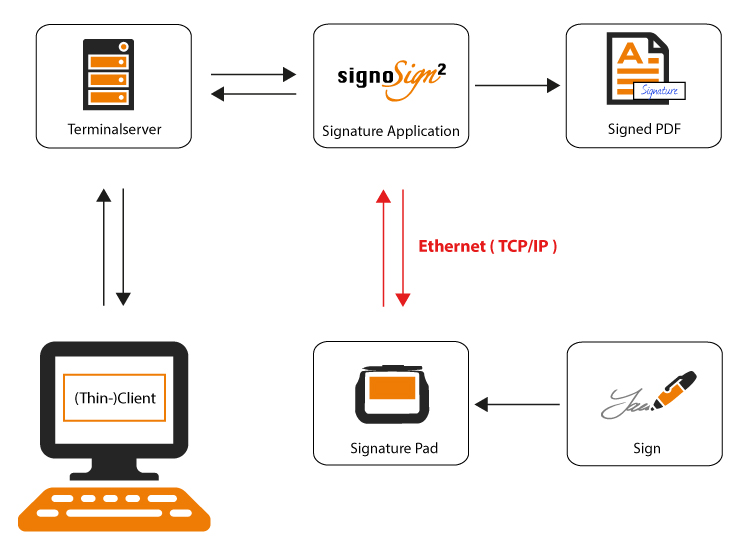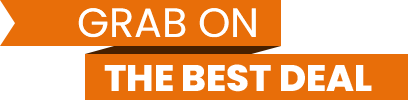Signature Pads in a Terminal Environment
 The signotec signature pads can not only be used on local computers, but are also ideally suited for centralized system environments.
The signotec signature pads can not only be used on local computers, but are also ideally suited for centralized system environments.
Citrix Ready Label © signotec GmbHFor the connection and use with Windows Terminal Servers (RDP) or Citrix (ICA) there are different methods, which are explained in the following. Thedevices and software are Citrix-Ready certified and have been independently tested in several Citrix environments.
Types of connection
Basically, three different approaches are offered for the connection to a terminal server:
- The classic connection via COM port mapping enables devices with a virtual COM port to be used on the terminal server.
- Under Citrix there is (besides the COM port mapping) also the possibility to connect via Citrix Virtual Channel. The connection via Virtual Channel is much faster. (Citrix-Ready certified)
- In addition to the two connections mentioned above, which always connect the pad to the client, there is also the option of connecting via Ethernet (IP). The signotec "Delta" and "Alpha" can be supplied with an integrated RJ45 port and the smaller signature pads can be converted using the signotec USB Ethernet adapter.
Overview of supported connection types:
| Connection |
Microsoft RDP |
Citrix ICA |
| COM-Port-Mapping |
+ |
+ |
| Virtual Channel |
- |
+ |
| Ethernet |
+ |
+ |
Citrix Virtual Channel
Description
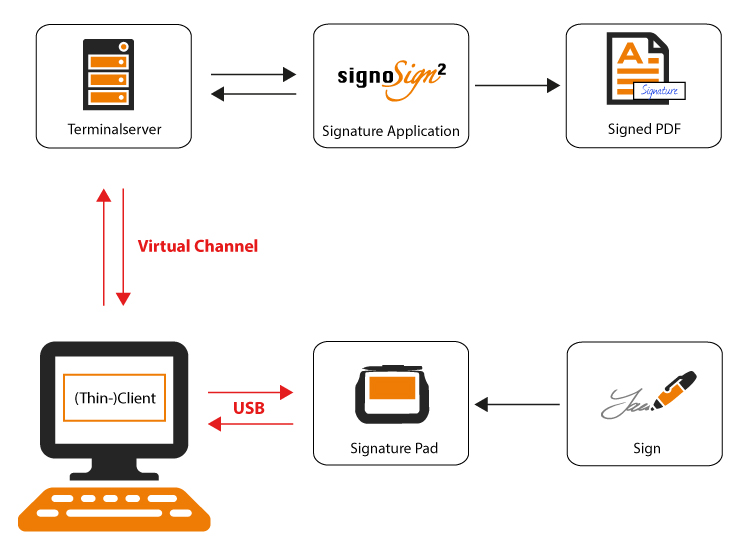
In Citrix environments there is an alternative connection method for signotec signature pads. The "Virtual Channel" technology allows you to use signature pads without COM port mapping on the server. The technology is also not limited to the use of VCOM devices, but also supports native HID/WIN-USB signature pads.
The devices and software are Citrix-Ready certified and have been independently tested in several Citrix environments.
The Virtual Channel connection is significantly faster compared to COM port mapping, so latencies can be noticeably reduced. This is especially true for the larger signature pads with document display.
The Virtual Channel Driver is installed on the ICA Client. Once the driver has been configured, the signotec signature pad can communicate with the server via the virtual channel set up. As soon as the Citrix session starts, the virtual channel is initialized. All data traffic between the pad and the software is compressed, sent via the virtual channel and then decompressed and processed. This procedure significantly increases the connection speed and at the same time reduces the network traffic, so that latencies can be reduced many times over.
Special Characteristics
In the Citrix session, the signature pad at "COM1" must be searched for so that the Virtual Channel can be found.
Compatibility
The signotec Virtual Channel driver can be used under Windows as well as under Linux and eLux. The Virtual Channel technology is only available in Citrix ICA connections.
Advantages and Disadvantages
Connecting devices via Virtual Channel has several advantages and disadvantages.
Advantages:
- High connection speed
- High robustness and reliability
- Easy handling
- Virtual Channel driver pre-installed on several thin clients
Disadvantages:
- Only suitable for ICA connections
- Citrix XenApp 6.5 or XenDesktop 5 and Citrix Receiver (or later) required
- Installation of signotec Virtual Channel driver required (pre-installed on IGEL thin clients)
Download of the Driver
The Virtual Channel driver is pre-installed free of charge on selected partner systems. For the IGEL systems there is a PDF manual available for download.
If the Virtual Channel Driver is not pre-installed on the client, it must be explicitly installed on the client by the administrator and licensed for a fee.
The driver can be downloaded as a demo directly from our website. A version for Linux and eLux systems is also available on request.
To the driver download area
COM-Port-Mapping
Description
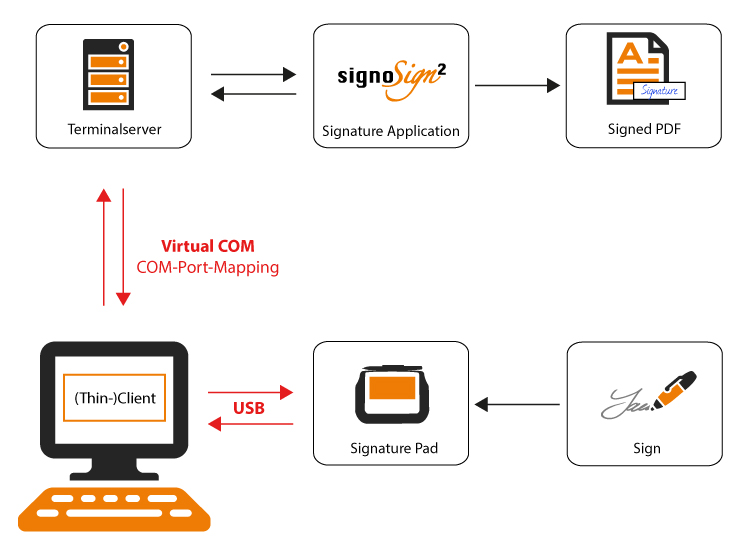
The classic COM port mapping is a standard for passing devices connected to the thin client into the terminal session (Citrix and RDP). Due to its broad support, COM port mapping is still popular today.
With COM port mapping, the device is connected directly to the client via USB. Via a hardware internal USB-to-serial converter (FTDI) or the signotec VCOM driver, communication takes place via a virtual COM port, which can also be accessed from the terminal server.
Special Characteristics
- Newer versions of server operating systems deactivate COM port mapping by default, so it must be reactivated separately.
- When used, the search for signotec signature pads is performed on a COM port.
Compatibility
By using a standard, it can be used in both Citrix and Microsoft RDP sessions. Settings may have to be made on the server side to allow port forwarding.
FTDI and VCOM-Port Drivers
Most signotec devices can be supplied with a hardware-internal USB-to-serial converter (FTDI chip). The device is normally connected to the PC via a USB port, but it is recognized by the operating system as a COM device and can be used as such. To use FTDI devices, the FTDI driver must be installed. The big advantage of FTDI is that it is a general standard and the driver is already installed on many thin clients by default or automatically installed via Windows Update. Whether you have an FTDI device can be determined by the article number. This includes a "FT", e.g. "ST-GERT-3-UFT100".
If you have a signotec signature pad without FTDI chip, you can also use the signotec VCOM driver as an alternative. This is a driver that converts the USB signal on the side of the operating system (not on the hardware side) into a virtual COM port that can be used equivalent to the FTDI standard.
Advantages and Disadvantages
Connecting devices via COM port mapping has several advantages and disadvantages.
Advantages:
- Support for Citrix and RDP environments
- Easy installation due to FTDI standard
- VCOM driver for looping through native HID/WIN-USB signature pads
- Support of Microsoft RDP High-Speed VCOM mode
Disadvantages:
- Comparatively slow COM connection
- Mapping must be activated and configured
Download of the Driver
If you have an FTDI device and the driver is not pre-installed or has been installed automatically via Windows Updates, you can also download and install it manually. If you do not have an FTDI device, you can use the alternatively available VCOM driver.
The FTDI driver is free of charge and available at any time.
The VCOM driver is pre-installed free of charge on selected partner systems. Alternatively, the driver must be licensed. (Demo available)
The respective drivers can be downloaded directly from our website.
To the driver download area
Ethernet (TCP/IP)
Description
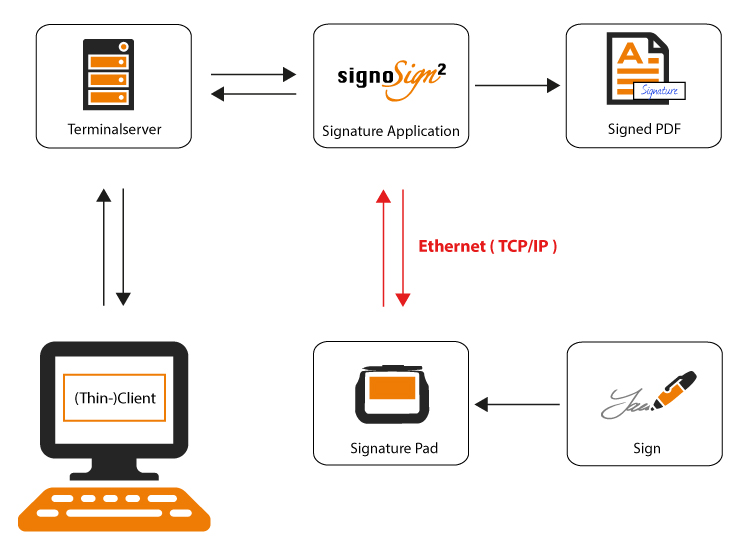
Another option for using signotec signature pads on the terminal server is to use a network interface.
When signature pads are connected to the network, the device is connected via an integrated Ethernet port (RJ45) or the signotec Ethernet USB adapter.
Special Characteristics
- To use a signature pad, a network interface must be available.
- For all signature pads that do not have a native network interface, signotec offers a compatible Ethernet USB adapter.
- The client network must be available from the network in which the terminal session is running.
- The signature pads available on the network are searched using the IP address and port.
Compatibility
The use of network devices is a standard and does not require the installation of drivers. The IP address is configured directly on the signature pad or via the Ethernet USB adapter.
To configure the Ethernet USB adapter, signotec provides the Windows tool "XT Admin".
The software that is to use the signature pad must allow the search for IP devices.
Advantages and Disadvantages
Connecting devices via the local network has several advantages and disadvantages.
Advantages:
- High connection speeds possible
- Simple administration
- Central provision
- Use of a signature pad from several workstations
Disadvantages:
- The IT infrastructure must be suitable for connecting IP devices.
- An additional adapter is required for the small devices of the signotec product family.
Download of the Driver
If you have an FTDI device and the driver is not pre-installed or has been installed automatically via Windows Updates, you can also download and install it manually. If you do not have an FTDI device, you can use the alternatively available VCOM driver.
The FTDI driver is free of charge and available at any time.
The VCOM driver is pre-installed free of charge on selected partner systems. Alternatively, the driver must be licensed. (Demo available)
The respective drivers can be downloaded directly from our website.